- 詳細內容
-
分類: Cluster
-
發佈: 2012-03-16, 週五 14:50
-
作者 Super User
-
點擊數: 30705
From http://www.perceus.org/site/html/el6_quickstart.html
master 10.0.0.20
node 10.0.0.21~22
yum -y update
yum -y install wget
vi /etc/hosts
10.0.0.20 master
10.0.0.21 node0001
10.0.0.22 node0002
chkconfig --levels 2345 iptables off
chkconfig --levels 2345 ip6tables off
chkconfig --levels 2345 nfs on
rpm -Uvh http://download.fedoraproject.org/pub/epel/6/i386/epel-release-6-5.noarch.rpm
yum -y repolist
yum -y install yum-priorities
vi /etc/yum.repos.d/epel.repo
[epel]
priority=10
yum -y check-update
yum -y install autoconf automake openssl-devel elfutils-libelf-devel zlib-static nasm libtool uuid-devel rsync httpd
yum -y install perl-DBI perl-IO-Interface perl-Unix-Syslog perl-Net-ARP perl-CGI perl-Time-HiRes
mkdir /root/perceus
cd /root/perceus
wget http://mirror.infiscale.org/Perceus/rpms/perceus-1.6.1-2517.x86_64.rpm
wget http://mirror.infiscale.org/Perceus/rpms/perceus-cgi-1.6.1-2517.x86_64.rpm
wget http://mirror.infiscale.org/Perceus/rpms/perceus-debuginfo-1.6.1-2517.x86_64.rpm
wget http://mirror.infiscale.org/Perceus/rpms/perceus-provisiond-1.6.1-2517.x86_64.rpm
rpm -ivh *.rpm
vi /etc/selinux/config
change
SELINUX=enforcing
to
SELINUX=disabled
reboot
cd /root
vi /etc/perceus/perceus.conf
master network device = eth0
vnfs transfer master = 10.0.0.20
perceus init
Do you wish to have Perceus do a complete system initialization (yes/no)? yes
What IP address should the node boot address range start at?
(192.168.10.192)> 10.0.0.21
What IP address should the node boot address range end at?
(192.168.10.254)> 10.0.0.22
What domain name should be appended to the DNS records for each entry in DNS?
This won't require you to specify the domain for DNS lookups, but it prevents
conflicts from other non-local hostnames.
(jason-tang.com)>
What device should the booting node direct its console output to? Typically
this would be set to 'tty0' unless you are monitoring your nodes over the
serial port. A typical serial port option might be 'ttyS0,115200'.
note: This is a global option which will affect all booting nodes.
(tty0)>
Creating Perceus ssh keys
Generating public/private dsa key pair.
Your identification has been saved in /root/.ssh/perceus.
Your public key has been saved in /root/.ssh/perceus.pub.
The key fingerprint is:
a1:10:1c:dd:81:ce:ec:c8:e4:53:e3:e1:1b:32:9f:f9 Email住址會使用灌水程式保護機制。你需要啟動Javascript才能觀看它
The key's randomart image is:
+--[ DSA 1024]----+
| .oo o.. |
| ..o . |
| .+ . |
| ..B. . |
| + *.oS |
| B = |
| = = |
| = |
| .E |
+-----------------+
Created Perceus ssh host keys
Created Perceus ssh rsa host keys
Created Perceus ssh dsa host keys
Perceus is now ready to begin provisioning your cluster!
vi /etc/perceus/defaults.conf
Node Name = node####
First Node = 1
perceus node add 00:0C:29:F7:B4:44
Jumping into automatic Perceus registration...
Perceus registration:
Here we will ask several basic questions about you (the user) that will be
sent to the developers of Perceus.
The following questions will only take a moment, and are very helpful
to the developers of this software and will never be shared or sold:
(1/6) Name: Jason Tang
(2/6) Email address: Email住址會使用灌水程式保護機制。你需要啟動Javascript才能觀看它
(3/6) Company name: LTD
(4/6) Your role: IT
(5/6) Node Count: 00852
(6/6) Comments: Testing
Registration successful!
Press [ENTER] to continue:
Node 'node0001' has been added to Perceus
perceus node add 00:0C:29:B0:7B:7A
Node 'node0002' has been added to Perceus
perceus module activate hostname
perceus module activate masterauth
perceus module activate ipaddr
perceus module activate passwdfile
perceus module activate modprobe
perceus module activate groupfile
wget http://caos.osuosl.org/Perceus/vnfs/premade_vnfs/centos-6-1.x86_64.vnfs
perceus vnfs import centos-6-1.x86_64.vnfs
Importing 'centos-6-1.x86_64'
Configuring VNFS...
Mounting VNFS 'centos-6-1.x86_64'...
The VNFS can be found at: /mnt/centos-6-1.x86_64
================================================================================
VNFS Capsule root password:
Here you will need to set the root password for this VNFS capsule. This password
will be used to gain local access to the node and potentially for ssh access if
for some reason the automatic Perceus ssh keys are not used.
It is not recommended to make this password the same as the master node because
depending on your configuration, it maybe possible for a non-administrative user
to download the VNFS image and extract the password. Best practice to not use a
critical or shared password for your VNFS capsules.
Changing password for user root.
New password:
Retype new password:
passwd: all authentication tokens updated successfully.
Press [ENTER] to continue:
================================================================================
Enable NFS based file system hybridization:
This VNFS is capable of hybridizing parts of the node file system to a network
based file system (e.g. NFS) through the use of symbolic links. To do this
requires an entry in the nodes /etc/fstab which will mount the file system
which will provide the targets to the symbolic links.
In its default configuration this network mount is not required for node
operation (this can be changed in the "hybridized" VNFS configuration file) but
it is useful for making the node feel more like a traditionally installed
operating system without utilizing more RAM.
Do you wish to enable NFS based hybridization support? (Default is 'yes')
Hybridization Support [yes]>
Creating fstab entry for hybrid NFS requirements
Will mount: 10.0.0.20:/var/lib/perceus/
================================================================================
Default console device:
The default console is where the kernel and boot messages are displayed. Usually
this is set to 'tty0' which is the traditional default video and keyboard
device. You can also set it to a serial device (e.g. 'ttyS0' or 'ttyS1' for COM1
and COM2 respectively).
If you are unsure which console device you wish to make default, just press
[ENTER] to accept the default ('tty0').
Console Device [tty0]>
Setting default console to: tty0
================================================================================
Various Network Service Configurations:
Next you will be prompted for configurations of various services within this
VNFS capsule.
The Perceus services by default will manage DNS, so under almost all
circumstances you should assign this to the Perceus master server.
Enter the IP address of the DNS server [10.0.0.20]>
Enter the IP address of your NTP master [10.0.0.20]>
================================================================================
Finalizing VNFS configuration:
Copying master's timezone configuration
Copying ssh public keys
Updating hosts file
Copying ssh host keys from /etc/perceus/keys/
================================================================================
VNFS Configuration Complete
Un-mounting VNFS 'centos-6-1.x86_64'...
This will take some time as the image is updated and compressed...
VNFS 'centos-6-1.x86_64' has been successfully imported.
perceus node set vnfs centos-6-1.x86_64 node0001
Hostname Group NodeID
-------------------------------------------------------------------------------
node0001 cluster 00:0C:29:F7:B4:44
Are you sure you wish to set 'vnfs=centos-6-1.x86_64' on 1 nodes?
Please Confirm [yes/no]> yes
'1' nodes set vnfs='centos-6-1.x86_64'
perceus node set vnfs centos-6-1.x86_64 node0002
Hostname Group NodeID
-------------------------------------------------------------------------------
node0002 cluster 00:0C:29:B0:7B:7A
Are you sure you wish to set 'vnfs=centos-6-1.x86_64' on 1 nodes?
Please Confirm [yes/no]> yes
'1' nodes set vnfs='centos-6-1.x86_64'
reboot
You could also add the capsule to the default VNFS assignment in /etc/perceus/defaults.conf.
Powering on nodes connected to the Perceus master network will now provision them with the assigned VNFS capsule. If you need to alter the VNFS capsule, mount it with:
# perceus vnfs mount centos-6-1.x86_64
Chroot to the mounted directory and make changes, or use 'yum --installroot' or 'rpm --root' flags to install binaries. When finished finalize changes and recompress the VNFS capsule:
# perceus vnfs umount centos-6-1.x86_64
- 詳細內容
-
分類: Cluster
-
發佈: 2006-05-28, 週日 14:28
-
作者 Super User
-
點擊數: 32601
Virtual IP: 192.168.136.50
Load Balancer: 192.168.136.51
Backup: 192.168.136.52
Real Server 1: 192.168.136.251
Real Server 2: 192.168.136.252
install patch kenel(IPVS and ARP hidden)(all server)
1)rpm -Fvh mkinitrd-3.5.13-1.um.1.i386.rpm
2)rpm -Uvh mkinitrd-debuginfo-3.5.13-1.um.1.i386.rpm
3)rpm -Fvh kernel-2.4.21-27.0.2.EL.um.1.i686.rpm
install ipvsadm(Load Banlancer and Backup)
1)rpm -Uvh ipvsadm-1.21-1.rh.el.1.i386.rpm
2)rpm -Uvh ipvsadm-debuginfo-1.21-1.rh.el.1.i386.rpm
3)vi /etc/sysconfig/ipvsadm
-A -t 192.168.1.50:80 -s rr
-a -t 192.168.1.50:80 -r 192.168.1.51:80 -i
-a -t 192.168.1.50:80 -r 192.168.1.52:80 -i
-a -t 192.168.1.50:80 -r 192.168.1.251:80 -i
-a -t 192.168.1.50:80 -r 192.168.1.252:80 -i
4)vi /etc/hosts
192.168.1.51 loadbalancer.com
192.168.1.52 backup.com
5)rpm -Uvh glib2-devel-2.2.3-2.0.i386.rpm
6)rpm -Uvh libnet-1.1.0-1.rh.el.1.i386.rpm
7)rpm -Uvh libnet-debuginfo-1.1.0-1.rh.el.1.i386.rpm
install HeartBeat(Load Banlancer and Backup)
1)rpm -Uvh heartbeat-pils-1.0.4-2.rh.el.um.1.i386.rpm
2)rpm -Uvh heartbeat-stonith-1.0.4-2.rh.el.um.1.i386.rpm
3)rpm -Uvh heartbeat-1.0.4-2.rh.el.um.1.i386.rpm
4)rpm -Uvh heartbeat-debuginfo-1.0.4-2.rh.el.um.1.i386.rpm
5)rpm -Uvh perl-Parse-RecDescent-1.80-1.rh.el.um.1.noarch.rpm
6)rpm -Uvh perl-Mail-IMAPClient-2.2.7-1.rh.el.um.1.noarch.rpm
7)rpm -Uvh perl-Net-SSLeay-1.23-1.rh.el.um.1.i386.rpm
8)rpm -Uvh perl-Net-SSLeay-debuginfo-1.23-1.rh.el.um.1.i386.rpm
9)rpm -Uvh perl-Authen-SASL-2.03-1.rh.el.um.1.noarch.rpm
10)rpm -Uvh perl-Convert-ASN1-0.16-2.rh.el.um.1.noarch.rpm
11)rpm -Uvh perl-IO-Socket-SSL-0.92-1.rh.el.um.1.noarch.rpm
12)rpm -Uvh perl-XML-NamespaceSupport-1.08-1.rh.el.um.1.noarch.rpm
13)rpm -Uvh perl-XML-SAX-0.12-1.rh.el.um.1.noarch.rpm
14)rpm -Uvh perl-ldap-0.2701-1.rh.el.um.1.noarch.rpm
15)rpm -Uvh heartbeat-ldirectord-1.0.4-2.rh.el.um.1.i386.rpm
16)chkconfig --add heartbeat
17)chkconfig heartbeat on
18)chkconfig --del ldirectord
19)cp -rp /usr/share/doc/heartbeat-1.0.4/ha.cf /etc/ha.d/
20)cp -rp /usr/share/doc/heartbeat-1.0.4/haresources /etc/ha.d/
21)cp -rp /usr/share/doc/heartbeat-1.0.4/authkeys /etc/ha.d/
22)cp -rp /usr/share/doc/heartbeat-ldirectord-1.0.4/ldirectord.cf /etc/ha.d/
23)vi /etc/ha.d/ha.cf
#
# There are lots of options in this file. All you have to have is a set
# of nodes listed {"node ...}
# and one of {serial, bcast, mcast, or ucast}
#
# ATTENTION: As the configuration file is read line by line,
# THE ORDER OF DIRECTIVE MATTERS!
#
# In particular, make sure that the timings and udpport
# et al are set before the heartbeat media are defined!
# All will be fine if you keep them ordered as in this
# example.
#
#
# Note on logging:
# If any of debugfile, logfile and logfacility are defined then they
# will be used. If debugfile and/or logfile are not defined and
# logfacility is defined then the respective logging and debug
# messages will be loged to syslog. If logfacility is not defined
# then debugfile and logfile will be used to log messges. If
# logfacility is not defined and debugfile and/or logfile are not
# defined then defaults will be used for debugfile and logfile as
# required and messages will be sent there.
#
# File to write debug messages to
#debugfile /var/log/ha-debug
#
#
# File to write other messages to
#
logfile /var/log/ha-log
#
#
# Facility to use for syslog()/logger
#
logfacility local0
#
#
# A note on specifying "how long" times below...
#
# The default time unit is seconds
# 10 means ten seconds
#
# You can also specify them in milliseconds
# 1500ms means 1.5 seconds
#
#
# keepalive: how long between heartbeats?
#
keepalive 2
#
# deadtime: how long-to-declare-host-dead?
#
deadtime 30
#
# warntime: how long before issuing "late heartbeat" warning?
# See the FAQ for how to use warntime to tune deadtime.
#
warntime 10
#
#
# Very first dead time (initdead)
#
# On some machines/OSes, etc. the network takes a while to come up
# and start working right after you've been rebooted. As a result
# we have a separate dead time for when things first come up.
# It should be at least twice the normal dead time.
#
initdead 120
#
#
# nice_failback: determines whether a resource will
# automatically fail back to its "primary" node, or remain
# on whatever node is serving it until that node fails.
#
# The default is "off", which means that it WILL fail
# back to the node which is declared as primary in haresources
#
# "on" means that resources only move to new nodes when
# the nodes they are served on die. This is deemed as a
# "nice" behavior (unless you want to do active-active).
#
nice_failback on
#
# hopfudge maximum hop count minus number of nodes in config
#hopfudge 1
#
#
# Baud rate for serial ports...
# (must precede "serial" directives)
#
#baud 19200
#
# serial serialportname ...
#serial /dev/ttyS0 # Linux
#serial /dev/cuaa0 # FreeBSD
#serial /dev/cua/a # Solaris
#
# What UDP port to use for communication?
# [used by bcast and ucast]
#
#udpport 694
#
# What interfaces to broadcast heartbeats over?
#
#bcast eth0 # Linux
#bcast eth1 eth2 # Linux
#bcast le0 # Solaris
#bcast le1 le2 # Solaris
#
# Set up a multicast heartbeat medium
# mcast [dev] [mcast group] [port] [ttl] [loop]
#
# [dev] device to send/rcv heartbeats on
# [mcast group] multicast group to join (class D multicast address
# 224.0.0.0 - 239.255.255.255)
# [port] udp port to sendto/rcvfrom (no reason to differ
# from the port used for broadcast heartbeats)
# [ttl] the ttl value for outbound heartbeats. This affects
# how far the multicast packet will propagate. (1-255)
# [loop] toggles loopback for outbound multicast heartbeats.
# if enabled, an outbound packet will be looped back and
# received by the interface it was sent on. (0 or 1)
# This field should always be set to 0.
#
#
mcast eth0 225.0.0.1 694 1 0
#
# Set up a unicast / udp heartbeat medium
# ucast [dev] [peer-ip-addr]
#
# [dev] device to send/rcv heartbeats on
# [peer-ip-addr] IP address of peer to send packets to
#
#ucast eth0 192.168.1.2
#
#
# Watchdog is the watchdog timer. If our own heart doesn't beat for
# a minute, then our machine will reboot.
#
#watchdog /dev/watchdog
#
# "Legacy" STONITH support
# Using this directive assumes that there is one stonith
# device in the cluster. Parameters to this device are
# read from a configuration file. The format of this line is:
#
# stonith <stonith_type> <configfile>
#
# NOTE: it is up to you to maintain this file on each node in the
# cluster!
#
#stonith baytech /etc/ha.d/conf/stonith.baytech
#
# STONITH support
# You can configure multiple stonith devices using this directive.
# The format of the line is:
# stonith_host <hostfrom> <stonith_type> <params...>
# <hostfrom> is the machine the stonith device is attached
# to or * to mean it is accessible from any host.
# <stonith_type> is the type of stonith device (a list of
# supported drives is in /usr/lib/stonith.)
# <params...> are driver specific parameters. To see the
# format for a particular device, run:
# stonith -l -t <stonith_type>
#
#
# Note that if you put your stonith device access information in
# here, and you make this file publically readable, you're asking
# for a denial of service attack ;-)
#
#
#stonith_host * baytech 10.0.0.3 mylogin mysecretpassword
#stonith_host ken3 rps10 /dev/ttyS1 kathy 0
#stonith_host kathy rps10 /dev/ttyS1 ken3 0
#
# Tell what machines are in the cluster
# node nodename ... -- must match uname -n
#node ken3
#node kathy
node loadbalancer.com
node backup.com
#
# Less common options...
#
# Treats 10.10.10.254 as a psuedo-cluster-member
#
#ping 10.10.10.254
#
# Started and stopped with heartbeat. Restarted unless it exits
# with rc=100
#
#respawn userid /path/name/to/run
24)vi /etc/ha.d/haresources
loadbalancer.com lvs IPaddr::192.168.1.50/24/eth0 ipvsadm ldirectord
#backup.com lvs IPaddr::192.168.1.50/24/eth0 ipvsadm ldirectord
25)vi /etc/ha.d/authkeys
#auth 1
auth 3
#1 crc
#2 sha1 HI!
3 md5 Hello!
26)chmod 600 /etc/ha.d/authkeys
27)vi /etc/ha.d/ldirectord.cf
# Global Directives
checktimeout=3
checkinterval=1
fallback=127.0.0.1:80
autoreload=yes
logfile="/var/log/ldirectord.log"
#logfile="local0"
quiescent=yes
# A sample virual with a fallback that will override the gobal setting
virtual=192.168.1.50:80
real=192.168.1.51:80 ipip
real=192.168.1.52:80 ipip
real=192.168.1.251:80 ipip
real=192.168.1.252:80 ipip
fallback=127.0.0.1:80 gate
service=http
request="real-server.html"
receive="newsbook"
scheduler=rr
#persistent=600
#netmask=255.255.255.255
protocol=tcp
28)vi /etc/ha.d/resource.d/lvs
#!/bin/sh
# chkconfig: 2345 90 10
# description: Preparing for Load Balancer and Real Server switching
VIP=192.168.1.50
. /etc/rc.d/init.d/functions
case "$1" in
start)
echo "Preparing for Load Balancer"
ifconfig tunl0 down
echo 1 > /proc/sys/net/ipv4/ip_forward
echo 0 > /proc/sys/net/ipv4/conf/all/hidden
;;
stop)
echo "Preparing for Real Server"
ifconfig tunl0 $VIP netmask 255.255.255.255 broadcast $VIP up
echo 1 > /proc/sys/net/ipv4/ip_forward
echo 1 > /proc/sys/net/ipv4/conf/all/hidden
echo 1 > /proc/sys/net/ipv4/conf/tunl0/hidden
;;
*)
echo "Usage: lvs {start|stop}"
exit 1
esac
29)chmod 755 /etc/ha.d/resource.d/lvs
30)/etc/init.d/heartbeat start
about real server setting
1)vi /etc/init.d/tunl
#!/bin/sh
# chkconfig: 2345 70 10
# description: Config tunl port and apply arp patch
VIP=192.168.1.50
. /etc/rc.d/init.d/functions
case "$1" in
start)
echo "Tunl port starting"
ifconfig tunl0 $VIP netmask 255.255.255.255 broadcast $VIP up
echo 1 > /proc/sys/net/ipv4/ip_forward
echo 1 > /proc/sys/net/ipv4/conf/all/hidden
echo 1 > /proc/sys/net/ipv4/conf/tunl0/hidden
;;
stop)
echo "Tunl port closing"
ifconfig tunl0 down
echo 1 > /proc/sys/net/ipv4/ip_forward
echo 0 > /proc/sys/net/ipv4/conf/all/hidden
;;
*)
echo "Usage: $0 {start|stop}"
exit 1
esac
2)chmod 755 /etc/init.d/tunl
3)chkconfig --add tunl
4)chkchnfig tunl on
5)add the index.html file
Test Page